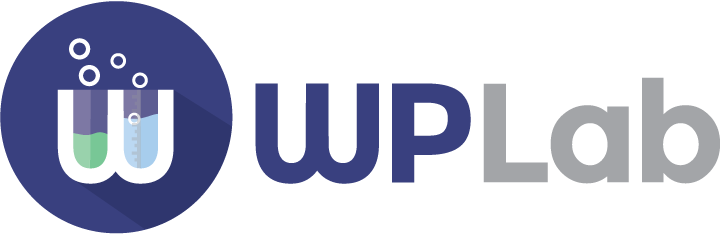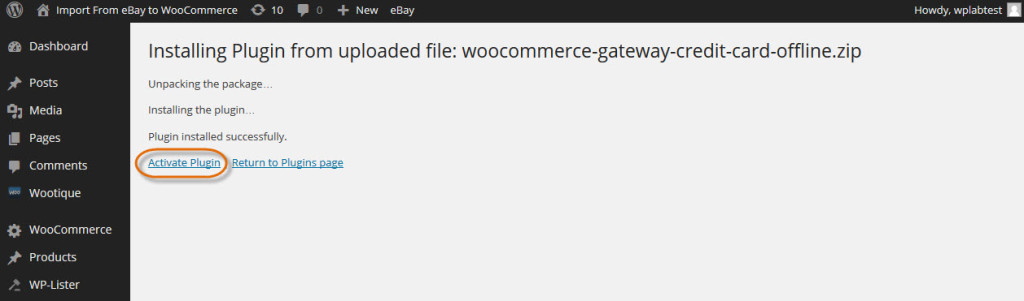What to do if the plugin doesn’t work?
If the plugin doesn’t work as expected or not at all, these are the things you you should check first:
Plugin requirements are not met
Check if you have a recent version of WooCommerce installed and properly set up:
- Check if you have WooCommerce 2.0 or better installed
- Check WordPress site has SSL enabled
- Check in WooCommerce > Settings if “Force secure checkout” is enabled
The plugin hasn’t been activated
Make sure you have activated the Offline Credit Card Processing plugin after installing it. This is the most obvious thing to do after installation of any WP plugins though sometimes it can be overlooked.
There are 2 ways to activate Offline Credit Card Processing plugin (or any other WP plugins)
1. After Installation just click on the “Activate Plugin” link
2. In case you forgot to activate Offline Credit Card Processing after installation you can always visit the Plugins page, look for WooCommerce Offline Credit Card Processing, and click the Activate link below the plugin’s name:
Conflict with your WordPress theme
Though there hasn’t been any report about Offline Credit Card Processing plugin being incompatible with a WordPress theme yet, we still can’t guarantee that this plugin will be compatible with each and every WordPress theme out there.
If you’re suspecting that your WP theme is the culprit for Offline Credit Card Processing plugin malfunction you can do this test to find out:
Go to Appearance >>Themes >> Upload and activate a free WooCommerce theme
Temporarily changing to a free WooCommerce theme won’t do any harm to your WP site. If it works properly and you encounter no issue then your WP theme is what has been causing your issue. In that case we recommend to use a different WP theme or report the issue to the theme developer.
Conflict with another plugin
- Go to Plugins menu
- Deactivate (temporary only) all the other plugins you are using.
- Test Offline Credit Card Processing plugin again, the problem or error should disappear now.
- To know which plugin causes the issue test if Offline Credit Card Processing works properly after activating the plugins one by one.
Once you determine which plugin is causing the problem you should deactivate this temporarily so you can use Offline Credit Card Processing. Try updating that plugin if a newer version is available. Sometimes that can solve the problem.
License Key
Lost License Key
After you purchased Offline Credit Card Processing plugin, you should have received an order confirmation email. This email contains both your license key and a link to download Offline Credit Card Processing plugin.
If you haven’t received this email – not even on your spam folder – you can log in to your https://www.wplab.com/my-account/. You can see all your licenses and details there.
Activation
To activate your license key all you have to do is click on the Activate plugin link. Input your License email (the one you used when you purchased the plugin) and the License key. Click “Update license”.
You might receive an error message like this when you try to activate the plugin:
There was a problem activating your license.
Error #103: Exceeded maximum number of activations.
This error message is shown when you installed Offline Credit Card Processing and activated your license key on another domain – other than the domain you are using right now. (For example a staging site or a test site other than your production site)
Deactivation
The simple solution to this is you’ll need to deactivate your license at the staging site first. You can do so from within the plugin itself – or just log in to your account at https://www.wplab.com/my-account/. You will see all your purchased licenses there, along with all domains where they are currently activated – and you can deactivate it right from there.