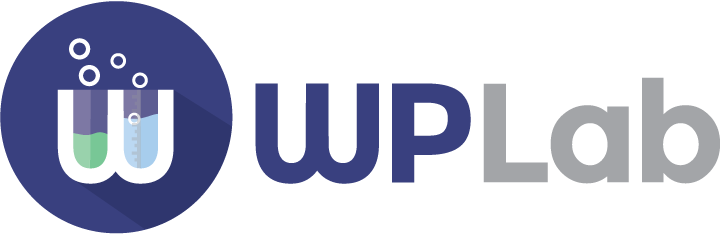This method should only be used when you need to set up different discount rules for each product – and you want to do so without leaving the edit product page. If you want to apply the same discount to multiple products, you should create a global discount profile instead.
Example
We have this “Red Shirt” for $250.
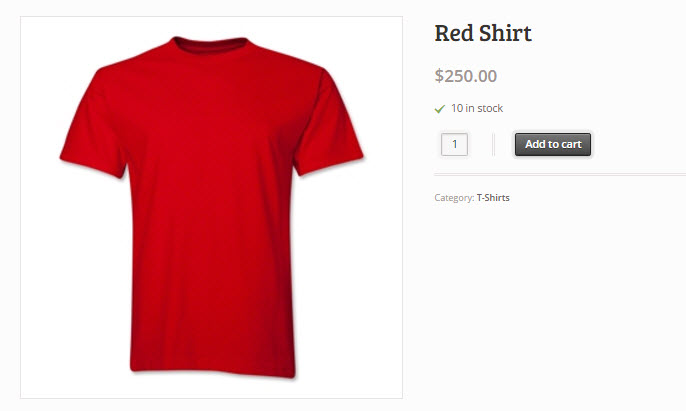
Let’s say you want to give 10% discount if a customer buys 10 shirts or more – and if they would buy 100 or more, you’d even give them 20% discount.
Here is what you need to do:
Visit the product page and scroll down to “Product Data”.
- In the “Bulk Pricing” tab set the “Discount rules” to “Custom Discount”.
- Then fill in the “From Quantity”, “To Quantity” and “Discounted Price” columns
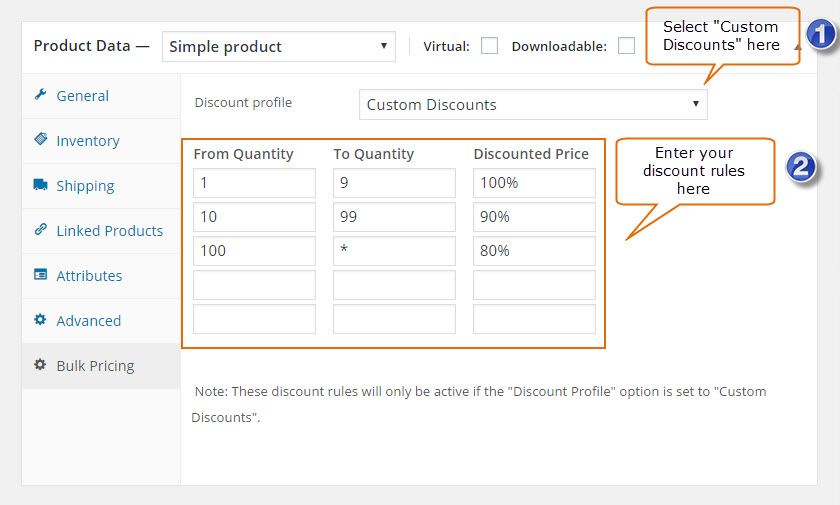
Click “Update” when you are done.
This is how your product should look to the customer now:
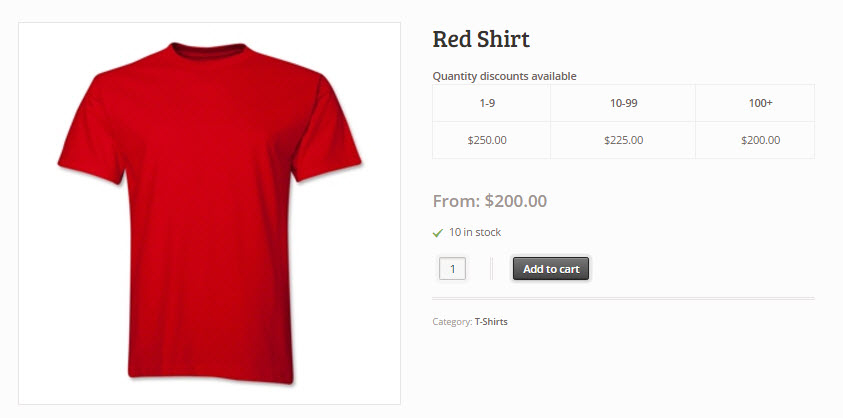
Keep in mind when your define discount rules:
- The first “From Quantity” field (top left) will always be 1.
- The last used “To Quantity” field should always contain * to represent “this quantity or more”.
Please refer to Creating bulk pricing rules for more examples.